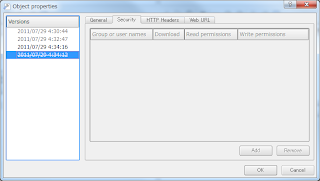条件
S3バケット、apache benchを動作させるEC2インスタンス共に東京リージョン
EC2インスタンスはc1.medium
独自ドメインはR53で管理
1. S3バケットポリシーでアクセス許可をしたtest.txtにS3のURLでアクセス
2. S3バケットポリシーでアクセス許可をしたtest.txtにStatic Website HostingのURLでアクセス
3. S3上のtest.txtにCloudfront経由での配信を設定しCloudfrontのURLでアクセス
4. S3上のtest.txtにCloudfront経由での配信を設定、独自ドメインを割り当て独自ドメインのURLでアクセス
Document Path: /test.txt
Document Length: 10 bytes
結論からいくと平均レスポンスタイムは
良い 悪い
パターン3≦パターン4<<超えられない壁(3~4倍の差)<<パターン1≦パターン2
な感じの模様
結果の詳細は以下の通り
1. $ ab -n 10000 -c 10 http://xxx.s3.amazonaws.com/test.txt
1回目
Concurrency Level: 10
Time taken for tests: 33.292 seconds
Complete requests: 10000
Failed requests: 0
Write errors: 0
Total transferred: 3780000 bytes
HTML transferred: 100000 bytes
Requests per second: 300.37 [#/sec] (mean)
Time per request: 33.292 [ms] (mean)
Time per request: 3.329 [ms] (mean, across all concurrent requests)
Transfer rate: 110.88 [Kbytes/sec] received
Connection Times (ms)
min mean[+/-sd] median max
Connect: 3 12 31.1 5 3017
Processing: 8 21 90.4 22 3024
Waiting: 8 21 90.4 22 3024
Total: 11 33 96.2 38 3044
Percentage of the requests served within a certain time (ms)
50% 38
66% 44
75% 45
80% 47
90% 49
95% 52
98% 55
99% 60
100% 3044 (longest request)
2回目
Concurrency Level: 10
Time taken for tests: 19.364 seconds
Complete requests: 10000
Failed requests: 0
Write errors: 0
Total transferred: 3780000 bytes
HTML transferred: 100000 bytes
Requests per second: 516.41 [#/sec] (mean)
Time per request: 19.364 [ms] (mean)
Time per request: 1.936 [ms] (mean, across all concurrent requests)
Transfer rate: 190.63 [Kbytes/sec] received
Connection Times (ms)
min mean[+/-sd] median max
Connect: 3 6 3.4 9 40
Processing: 5 13 79.5 12 3012
Waiting: 5 13 79.5 12 3011
Total: 8 19 79.7 21 3021
Percentage of the requests served within a certain time (ms)
50% 21
66% 23
75% 23
80% 23
90% 24
95% 25
98% 30
99% 37
100% 3021 (longest request)
2. $ ab -n 10000 -c 10 xxx.s3-website-ap-northeast-1.amazonaws.com
1回目
Concurrency Level: 10
Time taken for tests: 36.137 seconds
Complete requests: 10000
Failed requests: 0
Write errors: 0
Total transferred: 3560000 bytes
HTML transferred: 100000 bytes
Requests per second: 276.73 [#/sec] (mean)
Time per request: 36.137 [ms] (mean)
Time per request: 3.614 [ms] (mean, across all concurrent requests)
Transfer rate: 96.21 [Kbytes/sec] received
Connection Times (ms)
min mean[+/-sd] median max
Connect: 4 9 52.1 11 3009
Processing: 10 27 156.2 19 3062
Waiting: 10 27 156.2 19 3061
Total: 14 36 164.7 30 3074
Percentage of the requests served within a certain time (ms)
50% 30
66% 32
75% 33
80% 33
90% 35
95% 40
98% 58
99% 73
100% 3074 (longest request)
2回目
Concurrency Level: 10
Time taken for tests: 31.559 seconds
Complete requests: 10000
Failed requests: 0
Write errors: 0
Total transferred: 3560000 bytes
HTML transferred: 100000 bytes
Requests per second: 316.86 [#/sec] (mean)
Time per request: 31.559 [ms] (mean)
Time per request: 3.156 [ms] (mean, across all concurrent requests)
Transfer rate: 110.16 [Kbytes/sec] received
Connection Times (ms)
min mean[+/-sd] median max
Connect: 3 8 42.6 4 3007
Processing: 10 23 116.4 19 3021
Waiting: 10 23 116.4 19 3021
Total: 14 31 124.0 30 3033
Percentage of the requests served within a certain time (ms)
50% 30
66% 32
75% 32
80% 33
90% 34
95% 37
98% 49
99% 66
100% 3033 (longest request)
3. $ ab -n 10000 -c 10 http://xxx.cloudfront.net/test.txt
1回目
Concurrency Level: 10
Time taken for tests: 7.469 seconds
Complete requests: 10000
Failed requests: 0
Write errors: 0
Total transferred: 4161358 bytes
HTML transferred: 100000 bytes
Requests per second: 1338.85 [#/sec] (mean)
Time per request: 7.469 [ms] (mean)
Time per request: 0.747 [ms] (mean, across all concurrent requests)
Transfer rate: 544.09 [Kbytes/sec] received
Connection Times (ms)
min mean[+/-sd] median max
Connect: 2 3 0.5 3 12
Processing: 3 4 3.2 4 137
Waiting: 3 4 3.2 4 137
Total: 5 7 3.3 7 140
Percentage of the requests served within a certain time (ms)
50% 7
66% 8
75% 8
80% 8
90% 9
95% 10
98% 11
99% 14
100% 140 (longest request)
2回目
Concurrency Level: 10
Time taken for tests: 8.182 seconds
Complete requests: 10000
Failed requests: 0
Write errors: 0
Total transferred: 4190808 bytes
HTML transferred: 100000 bytes
Requests per second: 1222.17 [#/sec] (mean)
Time per request: 8.182 [ms] (mean)
Time per request: 0.818 [ms] (mean, across all concurrent requests)
Transfer rate: 500.18 [Kbytes/sec] received
Connection Times (ms)
min mean[+/-sd] median max
Connect: 2 3 0.7 3 23
Processing: 3 5 2.0 5 41
Waiting: 3 5 2.0 5 41
Total: 5 8 2.2 8 44
Percentage of the requests served within a certain time (ms)
50% 8
66% 8
75% 9
80% 9
90% 10
95% 11
98% 13
99% 16
100% 44 (longest request)
4. $ ab -n 10000 -c 10 http://xxx.hoge.com/test.txt
1回目
Concurrency Level: 10
Time taken for tests: 7.836 seconds
Complete requests: 10000
Failed requests: 0
Write errors: 0
Total transferred: 4190014 bytes
HTML transferred: 100000 bytes
Requests per second: 1276.15 [#/sec] (mean)
Time per request: 7.836 [ms] (mean)
Time per request: 0.784 [ms] (mean, across all concurrent requests)
Transfer rate: 522.18 [Kbytes/sec] received
Connection Times (ms)
min mean[+/-sd] median max
Connect: 2 3 1.8 3 27
Processing: 3 5 2.5 4 39
Waiting: 3 4 2.4 4 39
Total: 5 8 3.2 7 53
Percentage of the requests served within a certain time (ms)
50% 7
66% 8
75% 8
80% 8
90% 9
95% 12
98% 20
99% 21
100% 53 (longest request)
2回目
Concurrency Level: 10
Time taken for tests: 8.473 seconds
Complete requests: 10000
Failed requests: 0
Write errors: 0
Total transferred: 4191311 bytes
HTML transferred: 100000 bytes
Requests per second: 1180.20 [#/sec] (mean)
Time per request: 8.473 [ms] (mean)
Time per request: 0.847 [ms] (mean, across all concurrent requests)
Transfer rate: 483.07 [Kbytes/sec] received
Connection Times (ms)
min mean[+/-sd] median max
Connect: 2 3 0.6 3 17
Processing: 3 5 5.7 4 198
Waiting: 3 5 5.7 4 198
Total: 5 8 5.7 8 201
Percentage of the requests served within a certain time (ms)
50% 8
66% 8
75% 9
80% 9
90% 11
95% 13
98% 17
99% 23
100% 201 (longest request)